Posted on April 4, 2009 at 5:22 am
In this article we will show you how to burn files on a CD or DVD using the built-in tools of Windows Vista. By using the default burning tools, you won’t have to purchase or install other disk burning software. This is helpful if you are borrowing a computer
and you don’t have the admin rights to install a new software.
· To start insert a blank disk (CD, CD RW, DVD, DVD RW) in the optical dive. The auto play menu should pop up. If not open windows explorer and double click on the icon of your optical dive. In the auto play menu click Burn files to disk:
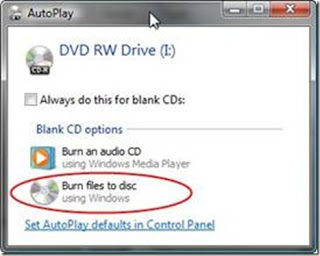
The Burn a Disc wizard will open, type your preferred disk title and click show formatting options arrow.
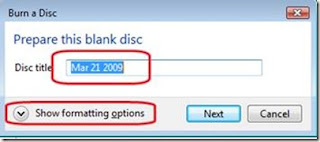
You will be able to choose what will be the format of the disk you are going to burn.
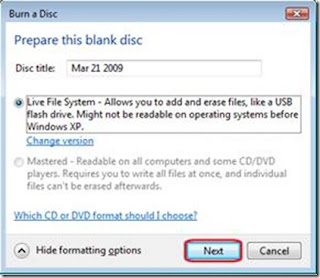
Live File System will allow you to copy files to the disk at any time, like a multi session disk, rather than burning files all at once.
· Mastered allows you to burn files once even if the disk have free space left. This format is also more compatible with older operating systems.
After choosing your preferred format click on the Next button. Windows will now format the disc and you will then be asked to drag or add the files you want to burn on your disc.
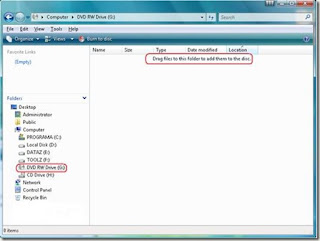
Locate the files you want to burn to the disc and drag them to the media folder.
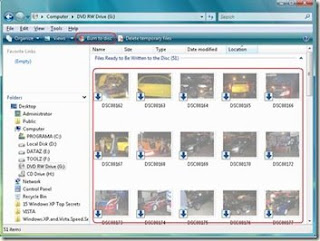
The dragged files are not yet burned to the CD so you can still edit the files while “staging” them to this folder.
· After dragging the files to the window click on Burn to Disc button
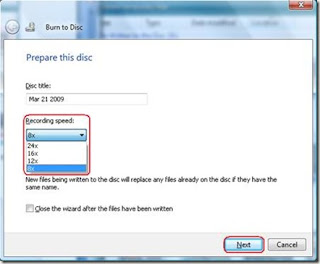
Choose the recording speed you like to use. You can also change the disc title. Check the option Close the wizard after the files have been written and click next.
· The burning process will now start. Wait until the process finish.
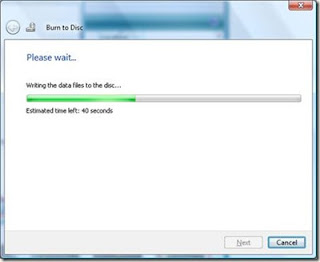
Fro users familiar with Nero or Roxio, the process is similar but the interface is not. As long as you know which buttons to press, you can burn files in no time using only Vista’s media burning capability.



1 comments:
wow good sharing brother!
Post a Comment